Windows 7 Start up Problems - No Desktop Icons or Task bar at start up / Blank Screen with Cursor
After This, You Can't Access Anything,.....!!!!, Don't Worry.... rafomac is here with you to Solve this issue..
First of all Thanx for Visiting My Blog.....
Method 1
3. Press Ctl+Alt+Del, restart computer
4. Download the fix...from Some other Computer or Same PC
open task manager, File > New Task (Run) > then Browse for "RAFOMAC FIX-WINDOWS 7.reg" and Press OK
5. Restart. the system should be OK.
Method 2
CTRL+ALT+DEL then Select Task then click file and new task. then type explorer.exe and press OK.
You will get, Everything Fine for Temporary....But may be it will be only Till Next Restart. If you need Permanent Move to Next Step.
Method 3
There are 2 registry keys in the registry that are causing the problem. It affects the explorer.exe and iexplorer.exe files.
This is the key that needs to be deleted...
HKEY_LOCAL_MACHINE\SOFTWARE\Microsoft\Windows NT\CurrentVersion\Image File Execution Options\explorer.exe
HKEY_LOCAL_MACHINE\SOFTWARE\Microsoft\Windows NT\CurrentVersion\Image File Execution Options\iexplorer.exe
Once these keys are deleted the desktop and internet explorer should come back to life.
Method 4
IF Computer with the problem no Task Bar, no icon, Ctl+Alt+Del disable has been solved, here's the solutions:
1. log into Safe Mode with command prompt.
2. In the command prompt:
To enable Task Manager, type in this in 1 line=>
REG add HKCU\Software\Microsoft\Windows\CurrentVersion\Policies\System /v DisableTaskMgr /t REG_DWORD /d 0 /f
To enable Registry Edit, type in this in 1 line =>
REG add HKCU\Software\Microsoft\Windows\CurrentVersion\Policies\System /v DisableRegistryTools /t REG_DWORD /d 0 /f
3. Press Ctl+Alt+Del, restart computer
4. Download the fix...from Some other Computer or Same PC
open task manager, File > New Task (Run) > then Browse for "RAFOMAC FIX-WINDOWS 7.reg" and Press OK
5. Restart. the system should be OK.
Method 5
Still Problem... continue 1 of the below steps:
1. Repair system by download TweakUI. =>http://download.microsoft.com/...
since taskbar is disable, u have to use Ctl+Alt+Del to run "TweakUiPowertoySetup.exe ", click ok to install
Press Ctl+Alt+Del again > File > New Task > Tweakui
at left panal, choose "Repair" at the last, choose "Rebuild Icons", and click "Repair Now", click "Ok" to exit.
Restart computer.
2. Create New User Account: Press Ctl+Alt+Del, File > New Task > explorer. go to control panel > user accounts and create a new user account. Restart Computer. Log in as the new created user.
3. Use System Restore to go back to the previous days which ur computer functions well.
4. Lastly, u may download "Remove Restrictions Tool" which will solve "folder options disable" and others restrictions problems. download here =>
5. install a Good Anti-virus product. (ie, Kaspersky, Norton)
Keep Visiting This Blog, If Find anything Helpful Please Comment...
After This, You Can't Access Anything,.....!!!!, Don't Worry.... rafomac is here with you to Solve this issue..
First of all Thanx for Visiting My Blog.....
Method 1
3. Press Ctl+Alt+Del, restart computer
4. Download the fix...from Some other Computer or Same PC
open task manager, File > New Task (Run) > then Browse for "RAFOMAC FIX-WINDOWS 7.reg" and Press OK
5. Restart. the system should be OK.
Method 2
CTRL+ALT+DEL then Select Task then click file and new task. then type explorer.exe and press OK.
You will get, Everything Fine for Temporary....But may be it will be only Till Next Restart. If you need Permanent Move to Next Step.
Method 3
There are 2 registry keys in the registry that are causing the problem. It affects the explorer.exe and iexplorer.exe files.
This is the key that needs to be deleted...
HKEY_LOCAL_MACHINE\SOFTWARE\Microsoft\Windows NT\CurrentVersion\Image File Execution Options\explorer.exe
HKEY_LOCAL_MACHINE\SOFTWARE\Microsoft\Windows NT\CurrentVersion\Image File Execution Options\iexplorer.exe
Once these keys are deleted the desktop and internet explorer should come back to life.
Method 4
IF Computer with the problem no Task Bar, no icon, Ctl+Alt+Del disable has been solved, here's the solutions:
1. log into Safe Mode with command prompt.
2. In the command prompt:
To enable Task Manager, type in this in 1 line=>
REG add HKCU\Software\Microsoft\Windows\CurrentVersion\Policies\System /v DisableTaskMgr /t REG_DWORD /d 0 /f
To enable Registry Edit, type in this in 1 line =>
REG add HKCU\Software\Microsoft\Windows\CurrentVersion\Policies\System /v DisableRegistryTools /t REG_DWORD /d 0 /f
3. Press Ctl+Alt+Del, restart computer
4. Download the fix...from Some other Computer or Same PC
open task manager, File > New Task (Run) > then Browse for "RAFOMAC FIX-WINDOWS 7.reg" and Press OK
5. Restart. the system should be OK.
Method 5
Still Problem... continue 1 of the below steps:
1. Repair system by download TweakUI. =>http://download.microsoft.com/...
since taskbar is disable, u have to use Ctl+Alt+Del to run "TweakUiPowertoySetup.exe ", click ok to install
Press Ctl+Alt+Del again > File > New Task > Tweakui
at left panal, choose "Repair" at the last, choose "Rebuild Icons", and click "Repair Now", click "Ok" to exit.
Restart computer.
2. Create New User Account: Press Ctl+Alt+Del, File > New Task > explorer. go to control panel > user accounts and create a new user account. Restart Computer. Log in as the new created user.
3. Use System Restore to go back to the previous days which ur computer functions well.
4. Lastly, u may download "Remove Restrictions Tool" which will solve "folder options disable" and others restrictions problems. download here =>
5. install a Good Anti-virus product. (ie, Kaspersky, Norton)
Keep Visiting This Blog, If Find anything Helpful Please Comment...









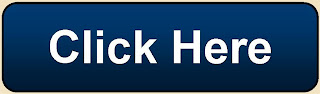

0 comments:
Post a Comment